1 / Voices as Personality–Touchdesigner
2 / Identity Map–Touchdesigner
VOICES AS PERSONALITIES–TOUCHDESIGNER
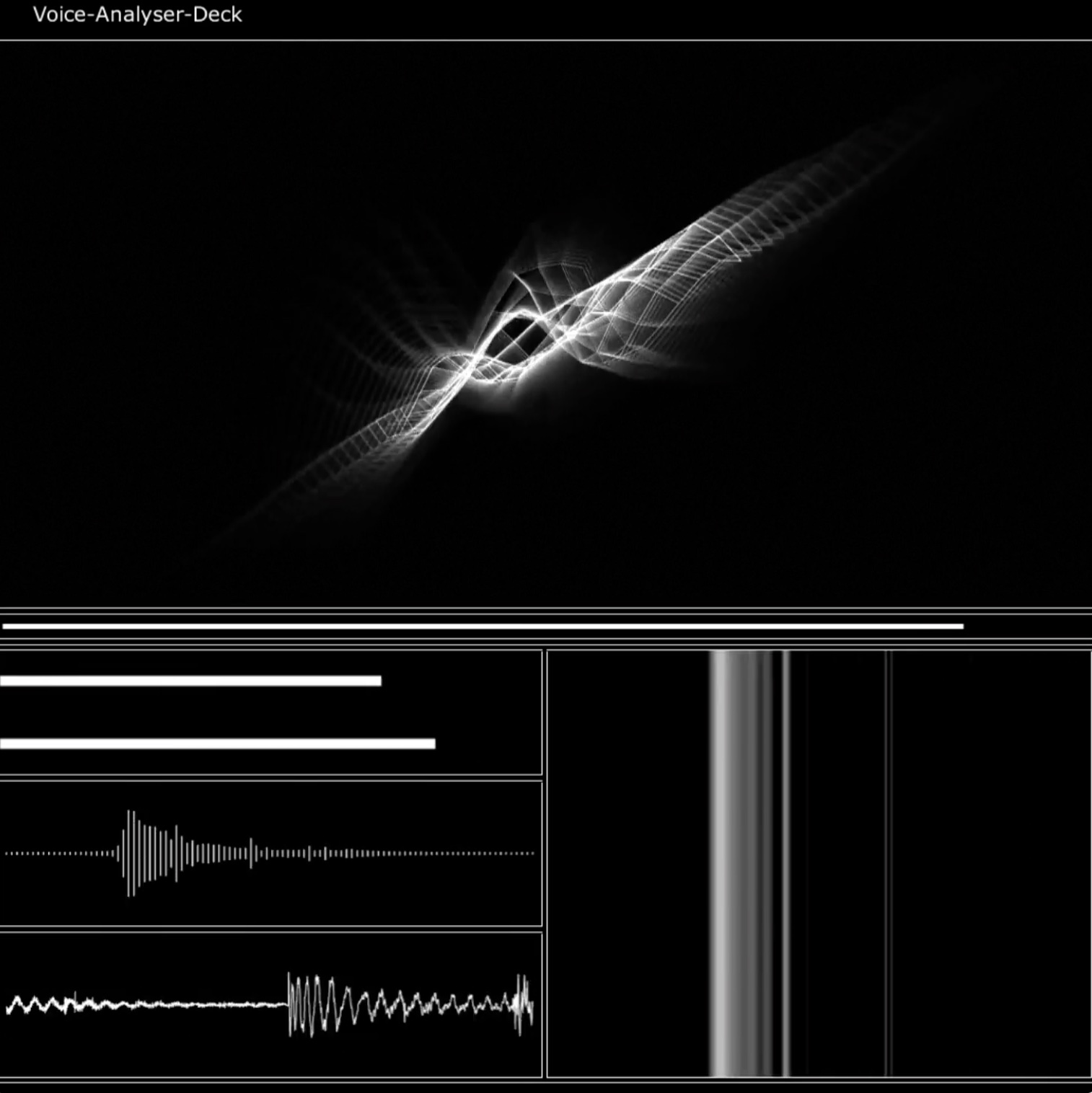

I decided to combine both the voice analysis deck from last term and the latest version of generative type together in the interface. This is because I felt that the generative type on its own might be quite ambiguous and confusing without giving any sort of context to it. Hence I hope that by adding in the voice analysis deck, it can help users visualise and understan how their voices are being collected, analysed and translated into a typographic treatment.
Link to forumWhen testing the interface I noticed that the field can only work when the container is being viewed in the network editor, whereas in perform mode, the field cannot be selected or typed into. I went around searching for solutions surrounding the field operator but to no avail. Thinking it might be a bug or glitch related to the perform function (as the interface only has issues when in the perform mode), I also found no solution to this. At last, I came across this forum, where someone shared about their buttons not being interactive because another container was 'over' it in the panel. I figured it might be due to the way I placed/stacked the containers. By looking at the containers similar to how layers in Illustrator/Photoshop works, the containers might be the ones affecting the field operator. Luckily, this was indeed the case, the text descriptors that were added in after the field operator was actually considered as a 'layer' above the field. Hence, when I try to select the field in perform mode, I'm actually clicking on the text container instead, which prevented me from typing into the field. I managed to fix this by bringing the field operator out of the container and onto the topmost container, above the text descriptors. This then allowed the field to function as per normal when in perform mode!
In perform mode,some other issues include the sizing/framing of the interface. Not sure why does the perform mode not reflect the same scale of the interface seen in the network editor, or if there is a way of making the perform mode adjust the interface scale to fit the window size at all times? Essentially, the allocated interface size was way beyond the perform window size, thus I had to rescale the interface down to fit the perform mode. However, in doing so, the resolution is affected greatly. Therefore, this is something I had to balance between the scale of interface and its components and the resolution of the graphics.
Below is the current version of the interface after rescaling the voice analysis deck and the reactive typography component.
IDENTITY MAP–TOUCHDESIGNER
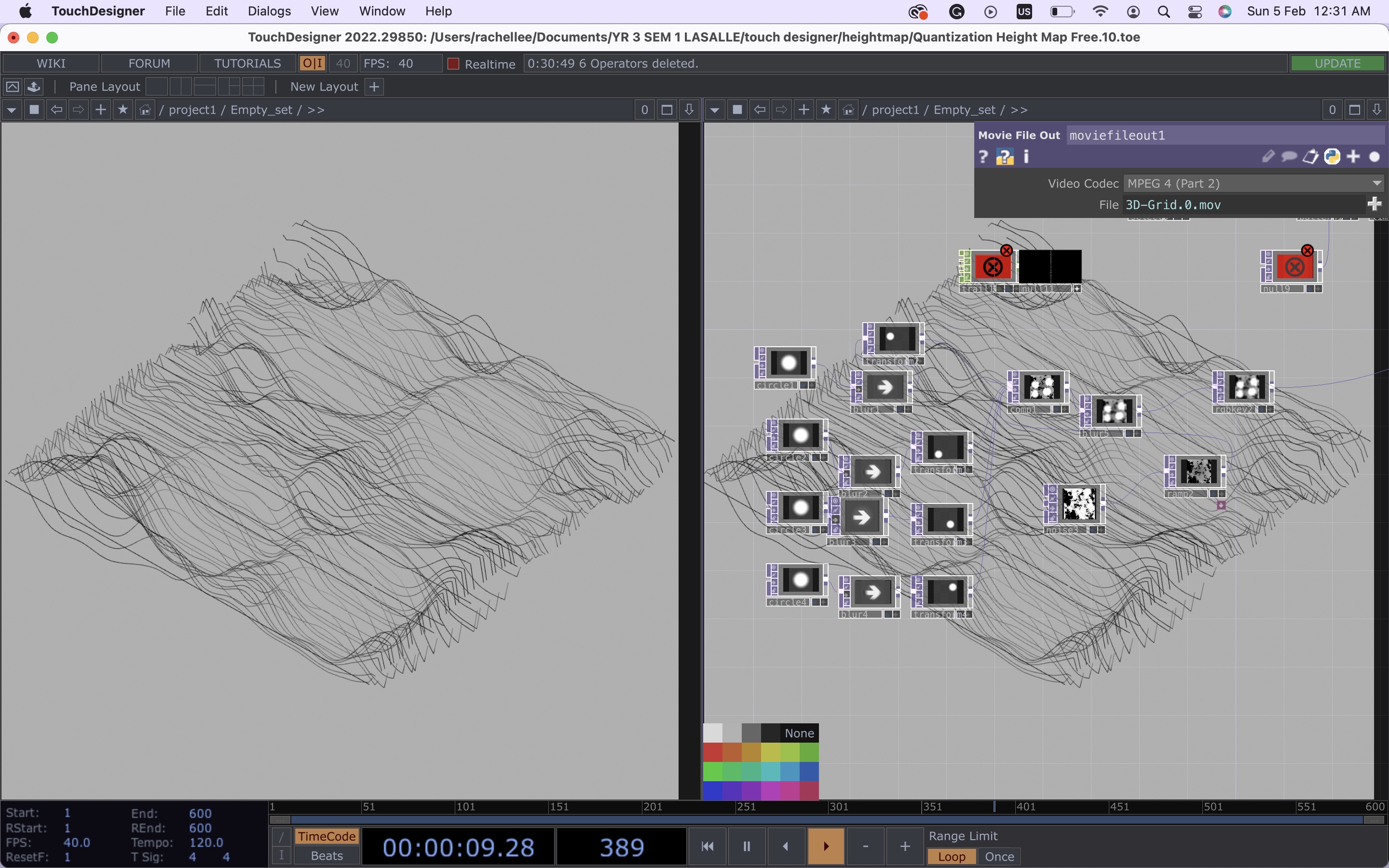
Image: 2 Knobs 1 App. Involt.
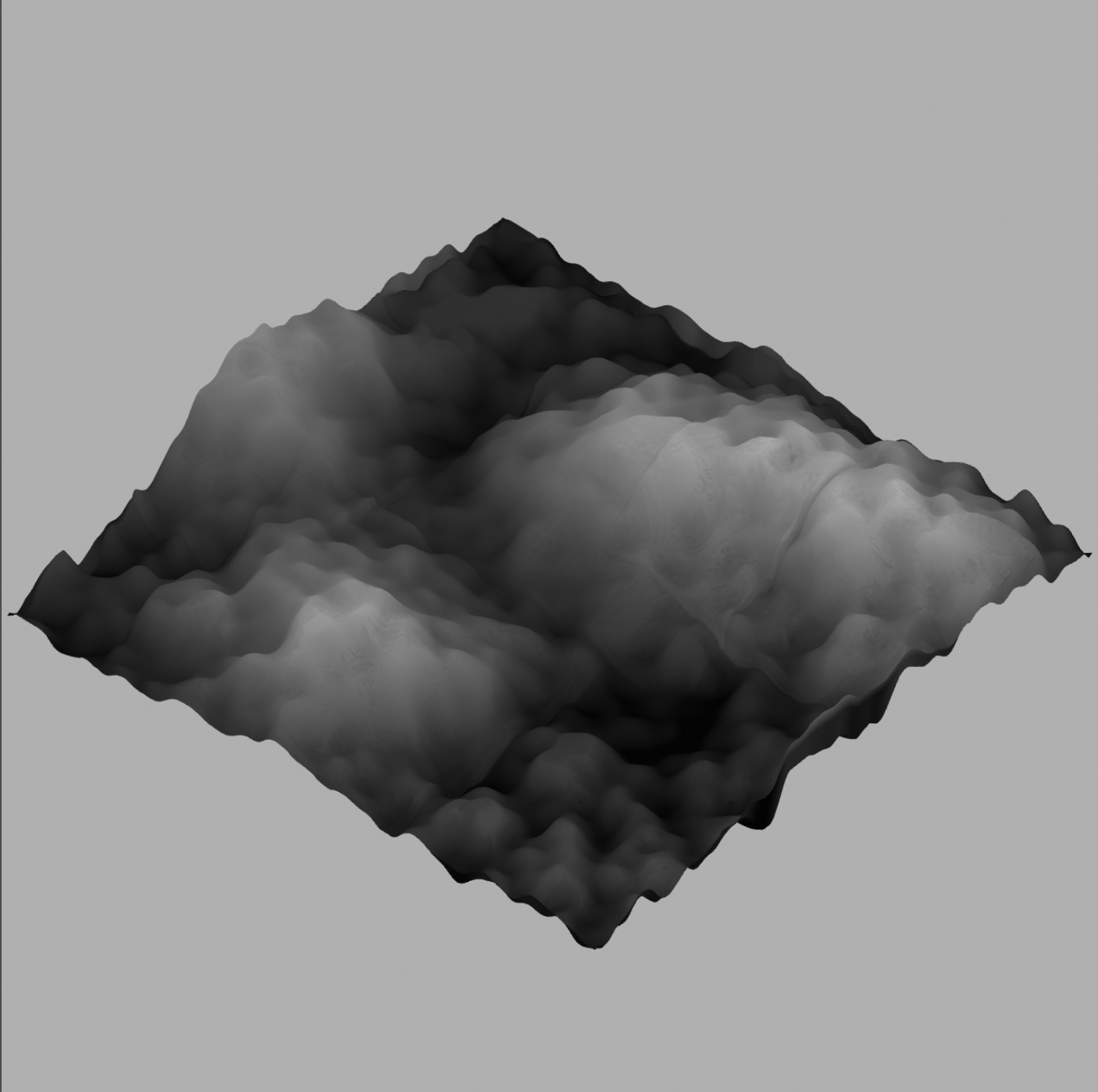
Image: 2 Knobs 1 App. Involt.
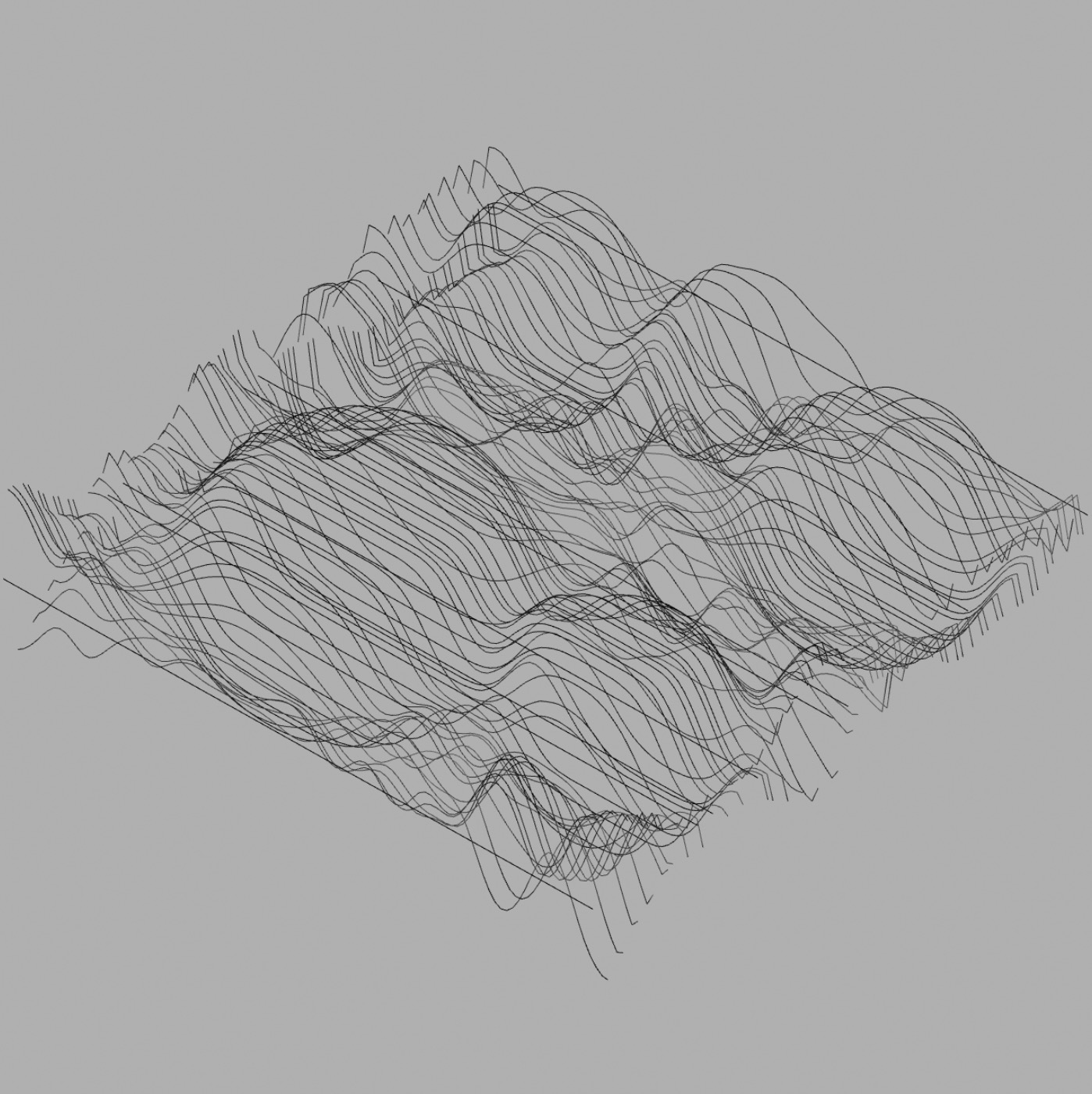
Image: 2 Knobs 1 App. Involt.
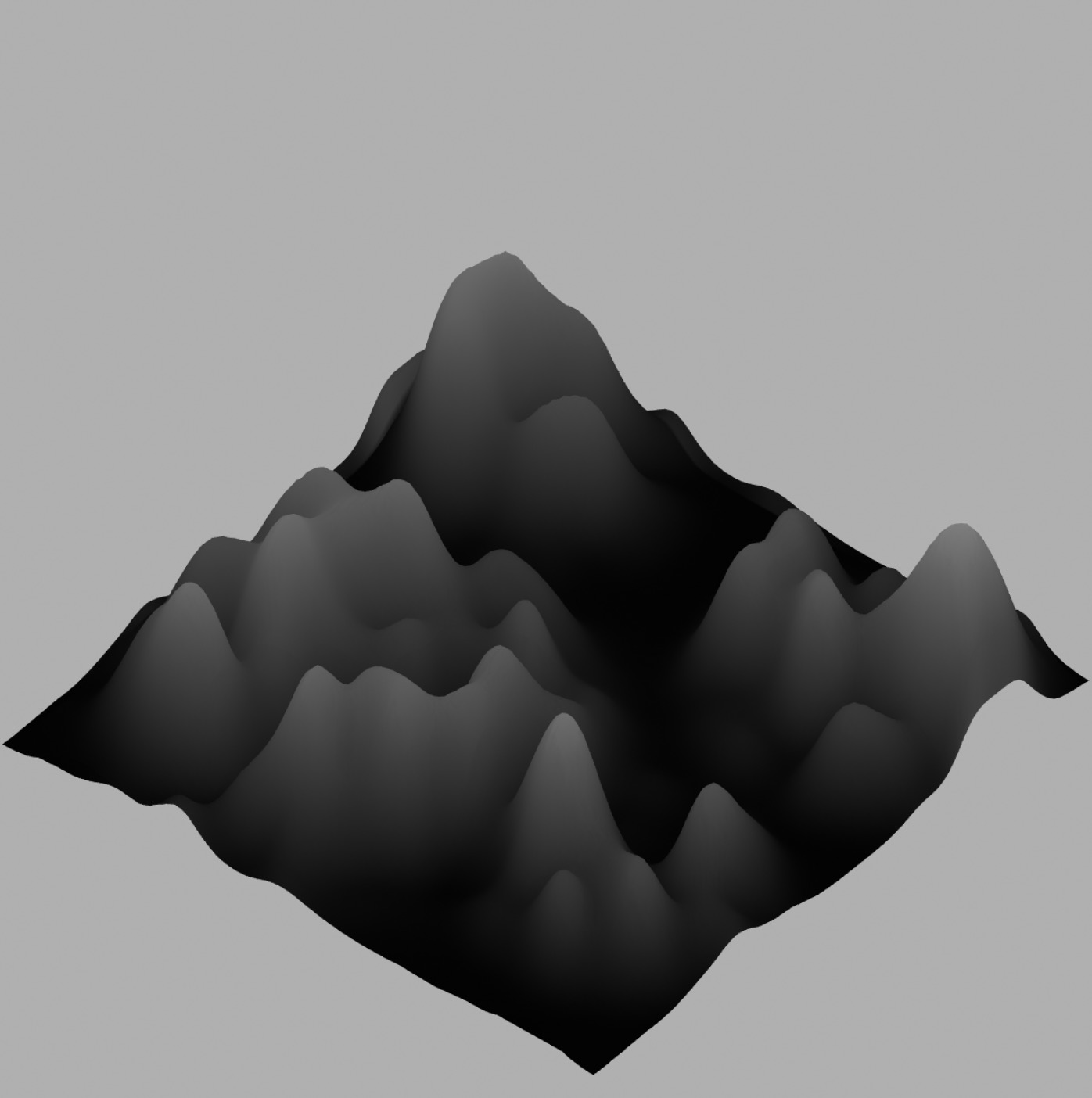
Image: 2 Knobs 1 App. Involt.
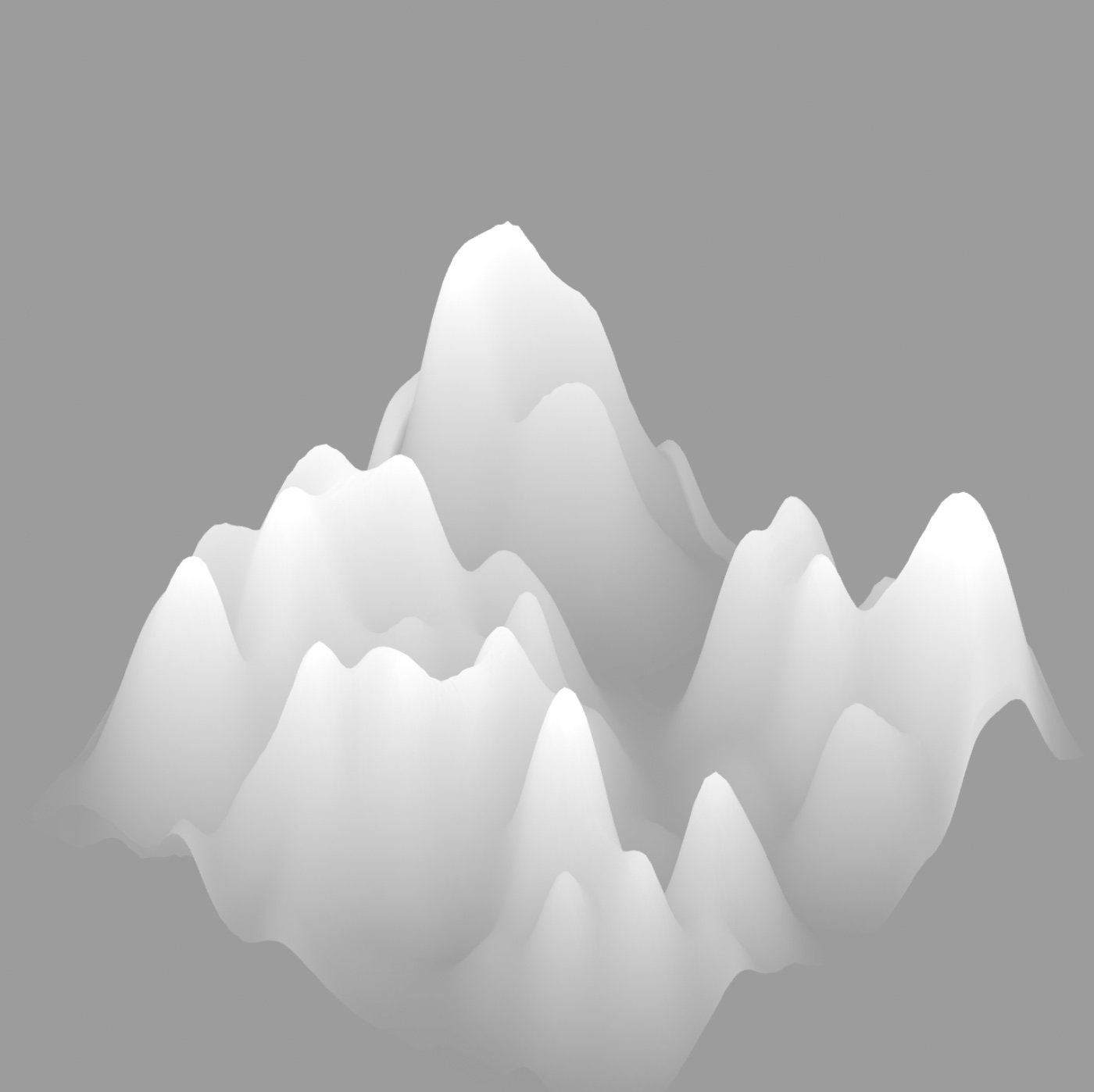
Image: 2 Knobs 1 App. Involt.
Above are some of the visual developments for Identity Map. These versions of Identity Map are further developments from Draft 4, however these drafts explore a different direction, instead of the tiered look and feel of the landscape, I wanted to try creating a more polished and clean landscape that doesn't draw focus away from the user interpretation of the data visualisation.
I tried to connect the potentiometer values to Touchdesigner using the serial communication operator. As the potentiometer values are ranged from 0 to 1028, I had to resample it to match the number of hours in a week. To do so, I used the math operator to change the values to a division of 10, in order to achieve a more realistic range that reflects the hours in a week.
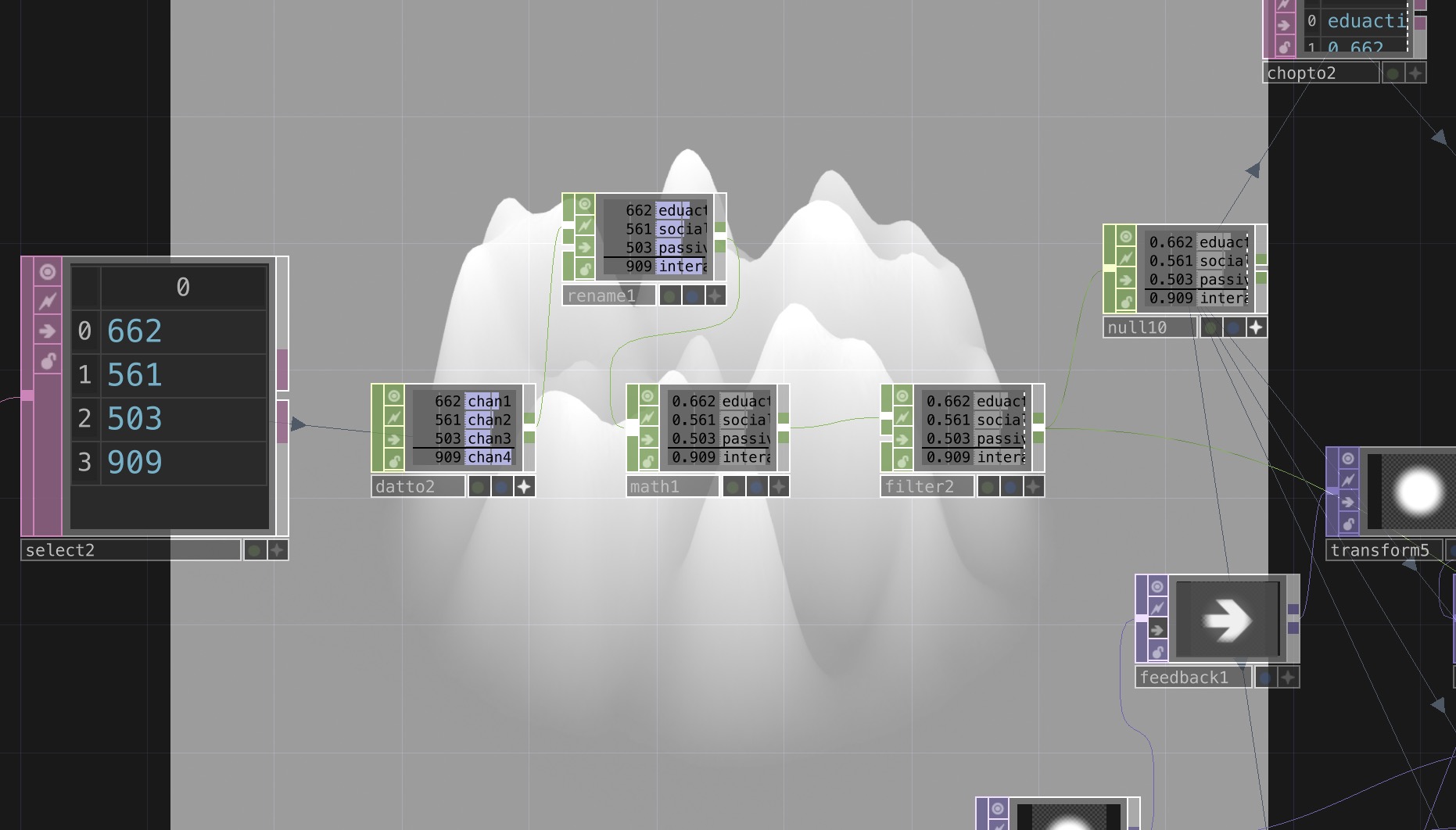
Image: Screenshot of Touchdesigner receiving data from potentiometers through serial communication
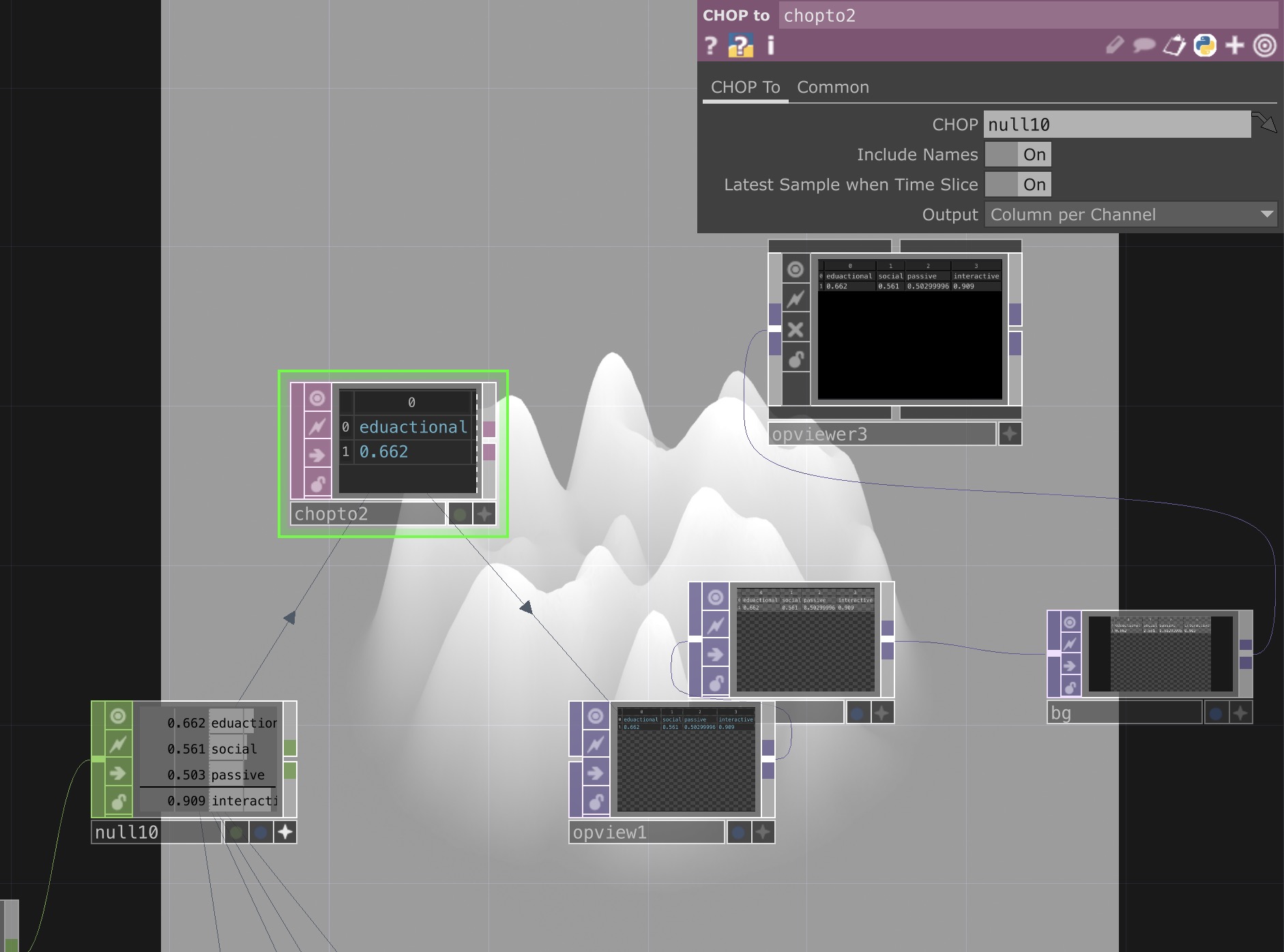
Image: Screenshot of resampled values organised into screentime categories.
After which, I sorted the resampled values into four channels. I managed to select four values from the data sent over by serial communication as I noticed that the values are arranged in a multiple of fours. Thus, by selecting the first four indexes, I would be able to display the values from the four potentiometers. From there, I linked each row to a channel of its own. Using the rename operator, I changed each channel to the names of the screentime categories
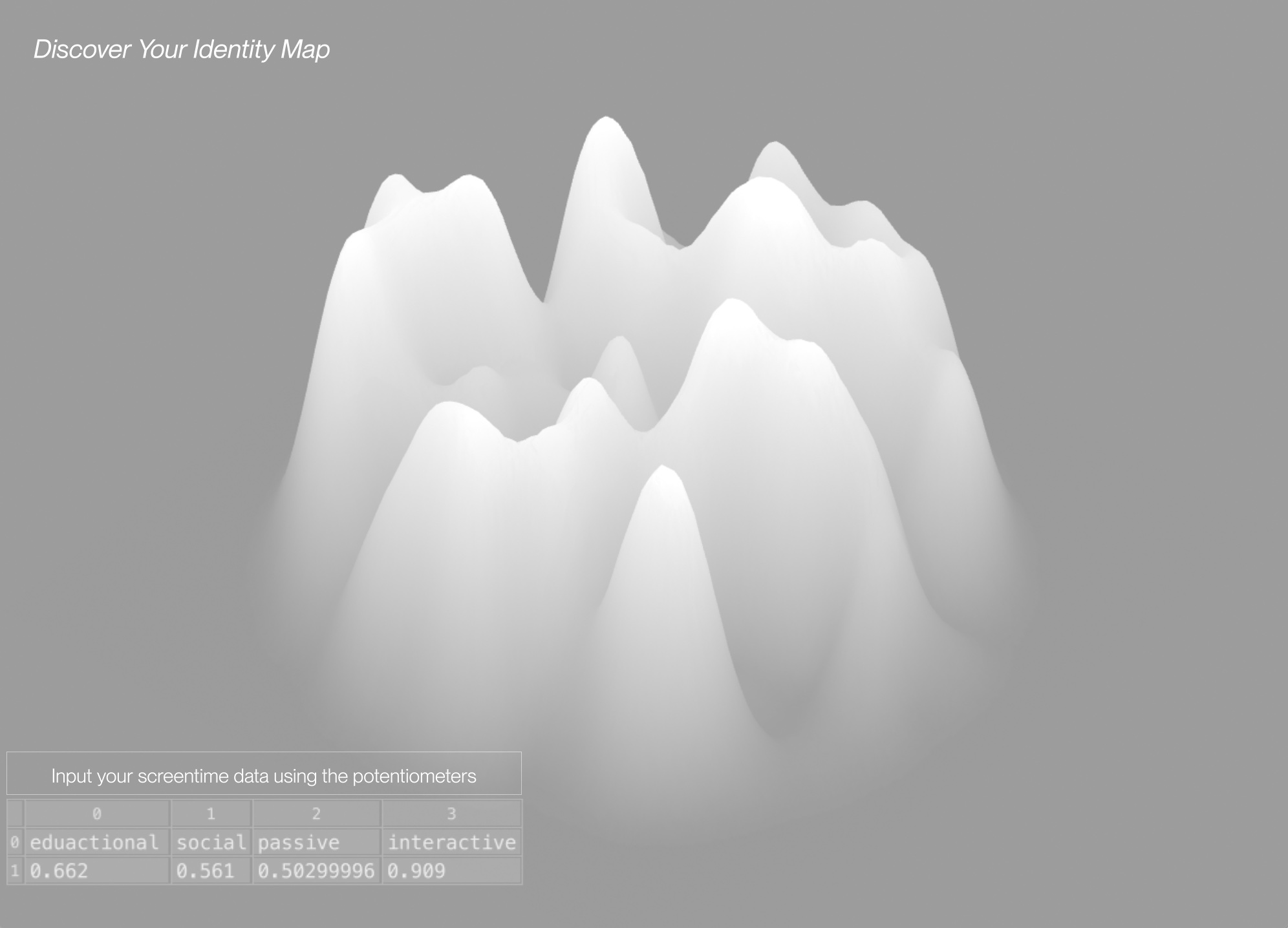
Image: 2 Knobs 1 App. Involt.
The latest version of the Identity Map is displayed on a fully functional interface created solely on Touchdesigner. The data inputs from the potentiometer are also sorted into channels that have been labelled with the specific screentime categories–interactive, social, educational and passive. These channels and its values are displayed alongside the data visualisation using an opviewer operator. It is necessary to show the data inputs so that there is a visual reference for participants to gauge the rotational value range.
There were some difficulties faced while trying to display the potentiometer channel values on the interface. Using the opviewer had many limitations, firstly there wasn't much I could do to customise the appearance of the table. Thus it was challenging to maintain consistency between the data portion and identity map. Secondly, by toggling the 'Alpha' switch in the OPViewer, this enables the table background be slightly transparent, taking in the gradient background of the interface which helps in making everything look similar and consistent as compared to the default grey background of tables. However by doing this, it makes the table transparent which causes issues when exporting as an image through the MovieFileOut operator. This is because when exported, the system recognises the table as its default grey background, without the OPViewer in place.
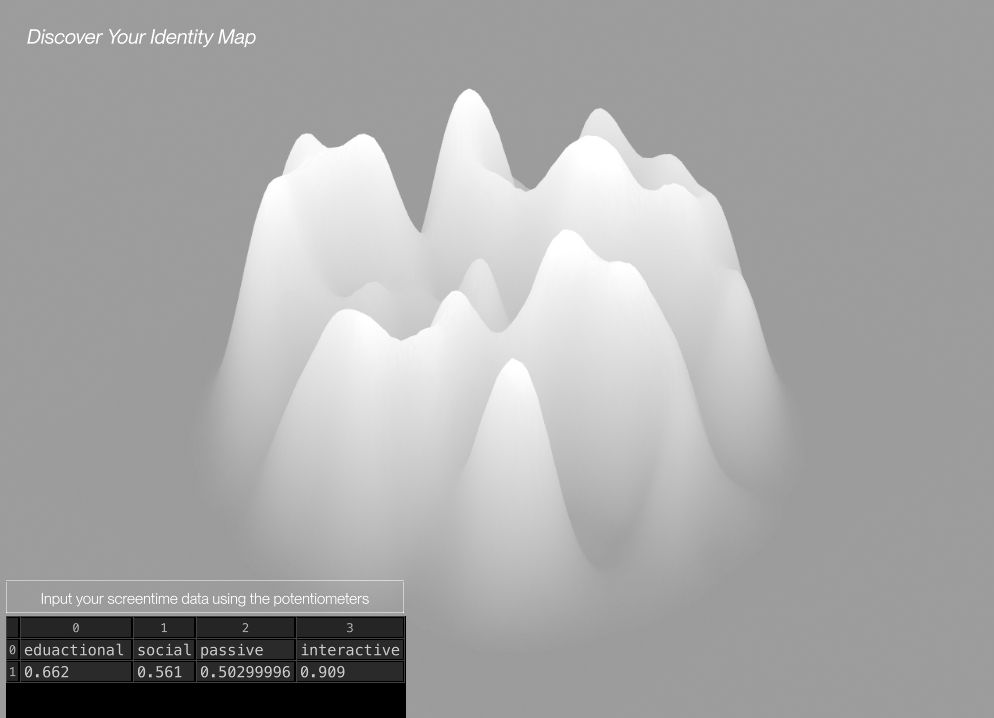
Image: Screenshot of OPviewer display issues.
As I have yet to resolve this problem properly, I have been using screenshots of the interface as a method to 'export' the visuals.
Despite that, in the perform mode, the interface functions and displays fine as seen in the below recording.